Downloading Video
TubeMate YouTube Downloader accesses YouTube as an overlay. When selecting a video, you are given the choice to download or watch a video. Since you’re here to download videos, click on the green arrow on the bottom of the screen.
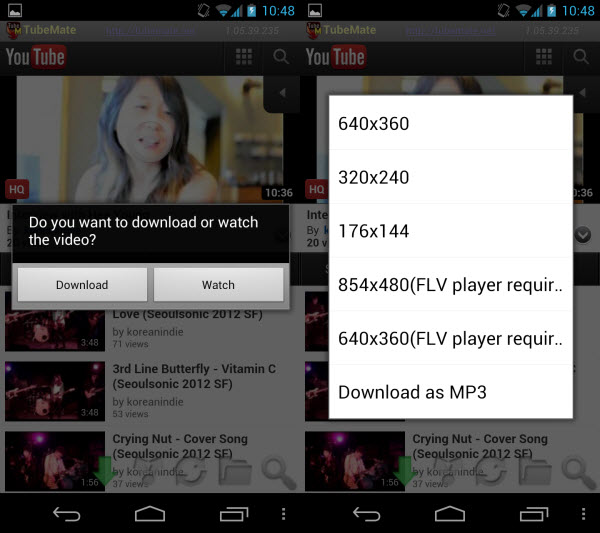
The pop-up menu has two options: Download or Watch. The quality of the video file depends on the source of the video. YouTube gives different streaming options; those are also the same options you are given when downloading the video.
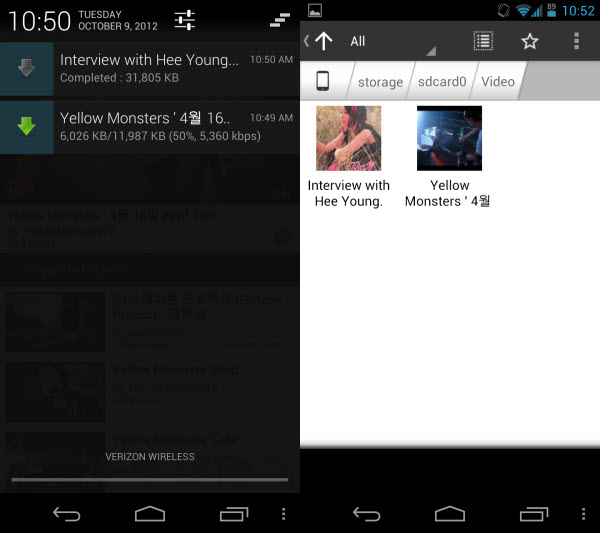
TubeMate YouTube Downloader’s downloads videos in MP4 format. They are saved by default in the Videos folder.
Downloading Audio
Follow the same steps to download videos except choose Download as MP3. The audio quality will differ based on the quality of the video. It’s not uncommon to import a slightly lower quality MP3. It will be listenable, but not worth keeping for a long time.
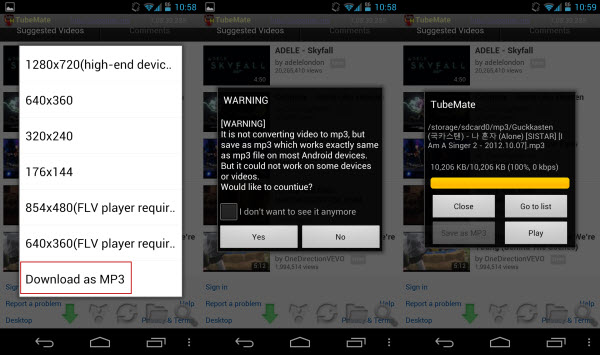
TubeMate YouTube Downloader saves the files in a folder called MP3 on the device so you can transfer them at your convenience.
Great utility for offline content
Saving your videos is easy with TubeMate YouTube Downloader. The different number of video quality options is great so you can have a lot of high quality videos. Audio sounds more like streaming previews, but is passable when you want to sample an audio clip.
TubeMate YouTube Downloader is an excellent app for people constrained by data caps, but who want to watch their videos.
EmoticonEmoticon